Play the VM
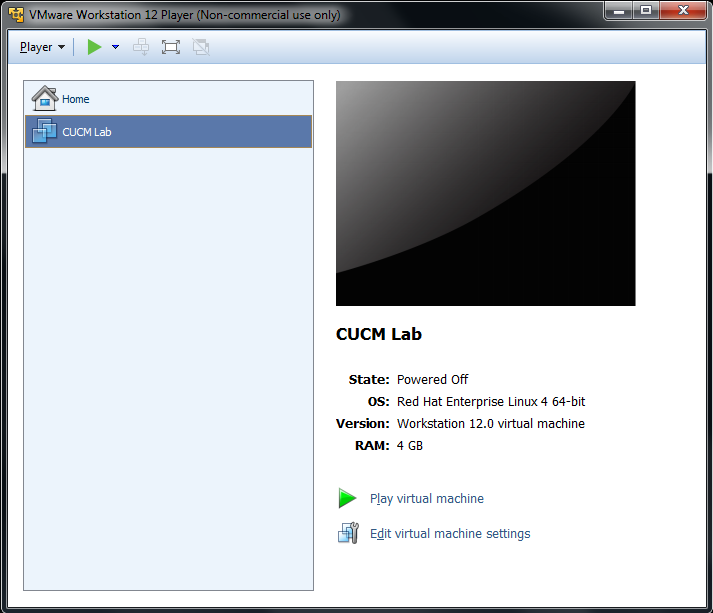
If the VM (Virtual Machine) "CUCM Lab" (selected in the upper left) isn't already running, tell VMware to "play" it now (lower right).
The VMware Console
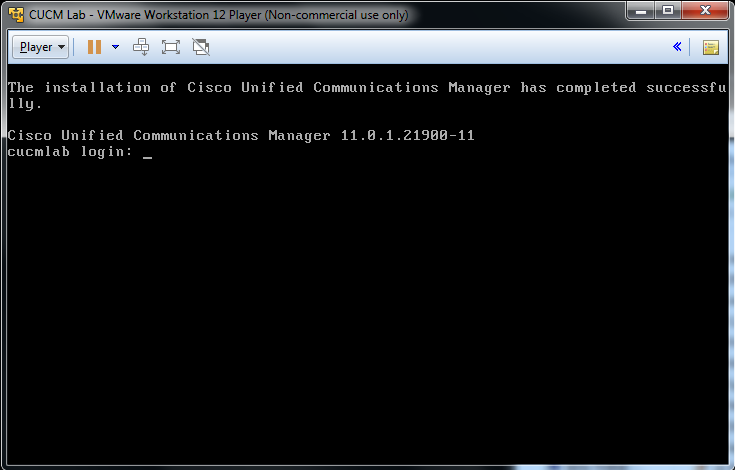
The console window shows what a monitor would show if the VM were a real computer. You could log into this console, using the OS Administration login and password, but you wouldn't see anything that would help prepare you for the CCNA.
Start the Web Browser
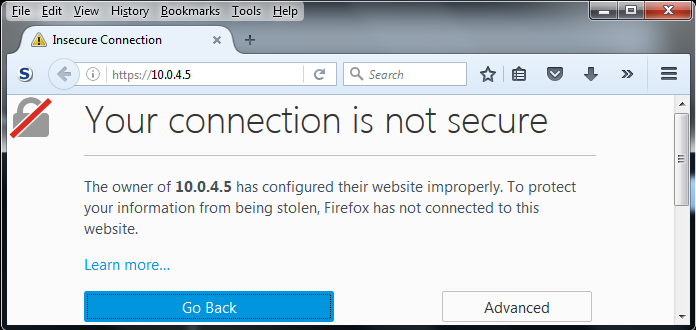
Start your web browser and type the address of your CUCM server (https://10.0.4.5) into the address bar. You'll almost certainly see a warning about the self-signed certificate we're using for CUCM's web server. Tell your browser to accept the cert.
Installed Applications, Including CUCM
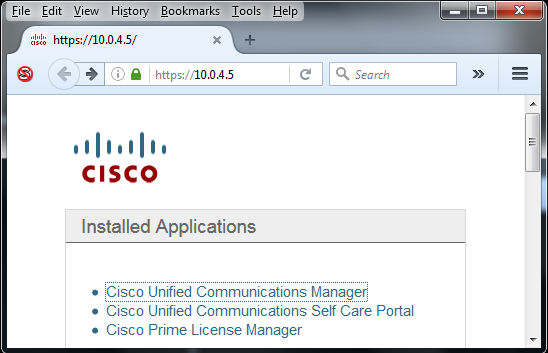
Next, you'll be given a list of applications running in your VM; CUCM is just one of them. Click on the link for "Cisco Unified Communications Manager." You can always navigate directly to CUCM by typing "https://10.0.4.5/ccmadmin" (there's no "u" in ccmadmin).
Log In to CUCM Administration
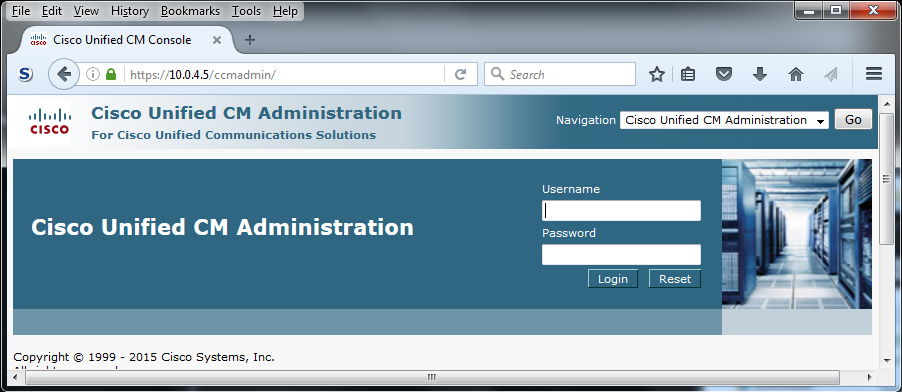
This is the default administraion page for a CUCM server, and where you'll do most of your configuration, but there are others. In the upper right hand of the screen, you'll see a drop-down entitled "Navigation." In that drop down are the names of the other administrative interfaces. Most use the same username/password combination as this ( student / ciscoclass ). The excpetion is the OS Administration interface, which has its own password. Log in.
View the List of CUCM Servers
_System_Server.png)
We only have one CUCM server, the one you're administering now, but this page is typical of many that show a list of items for you to choose from, before presenting you with a detail page to configure that one item. You'll see the same interface when you prepare to configure phones, extensions, etc. The trick is to not panic when the list initially shows now items. When you hit the [find] button, you'll be presented with the list of items to configure. This allows you to limit the size of what could be a very long list with search parameters before hitting [find]. Since we only have one server, just hit the [find] button.
Click on the Server cucmlab

Now, we see a list of our servers. In this case, our only server. Its name, cucmlab, is a hyperlink. Click on it to see a detailed configuration page for settings that affect the server as a whole.
Typical Configuration Screen
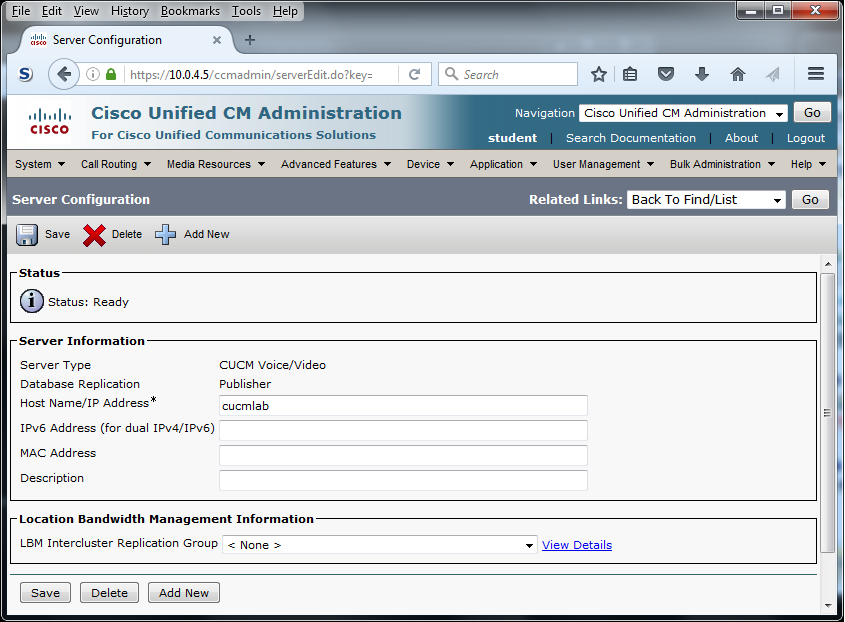
This is what most configuration screens look like. Notice that the save button at the bottom of the form is duplicated with a floppy disk icon above the form, at the bottom of the non-scrolling top part of the rcreen. This can be a very nice feature with extremely long configuration windows. Under the Help menu (far right), choose Contents.
Help Contents
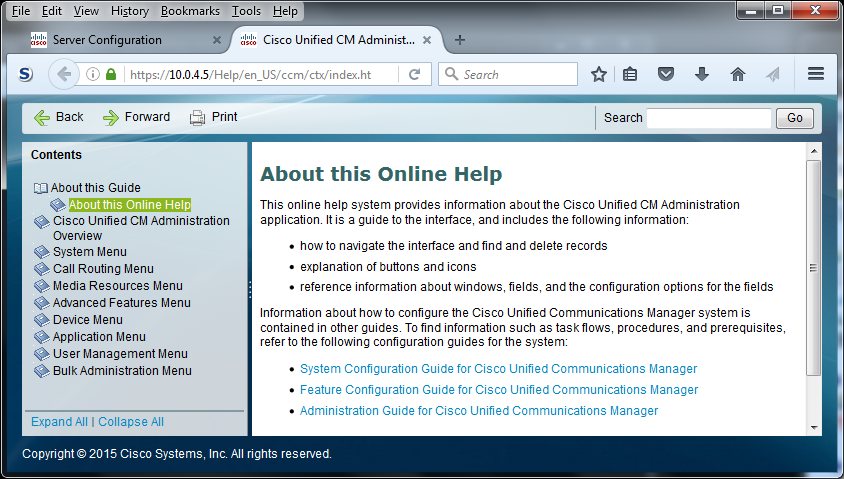
This is a fairly ordinary table of contents interface into an online help system. If it opened in a new tab, close that tab to get back to the server configuration page, otherwise use the browser's back arrow. Once you're there, choose This Page under the Help menu.
Help --> This Page
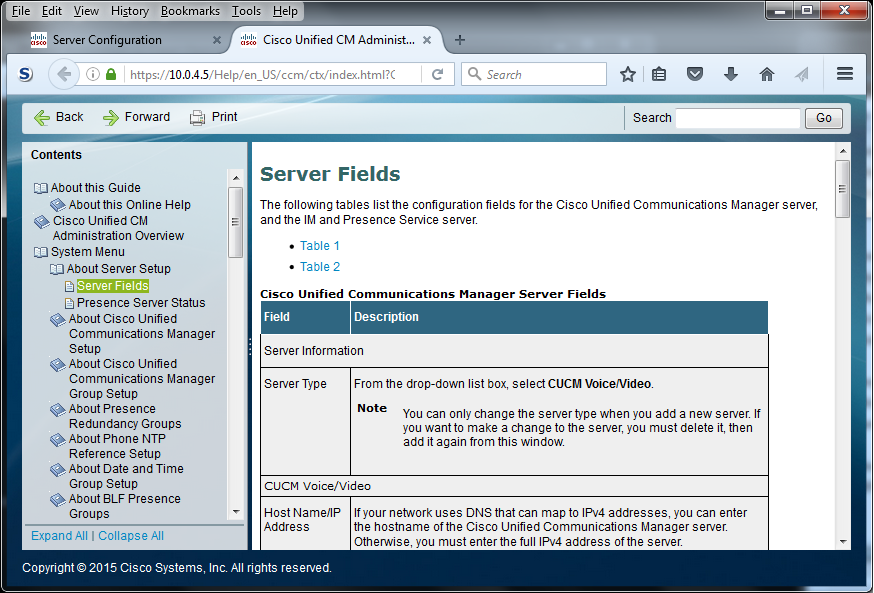
This option shows the same help facility you just saw, but this time it has jumped straight to the description of the page you were on. The About option under the Help menu just shows the same splash screen that greeted you when you first entered CUCM with your browser.
Log In to OS Admin
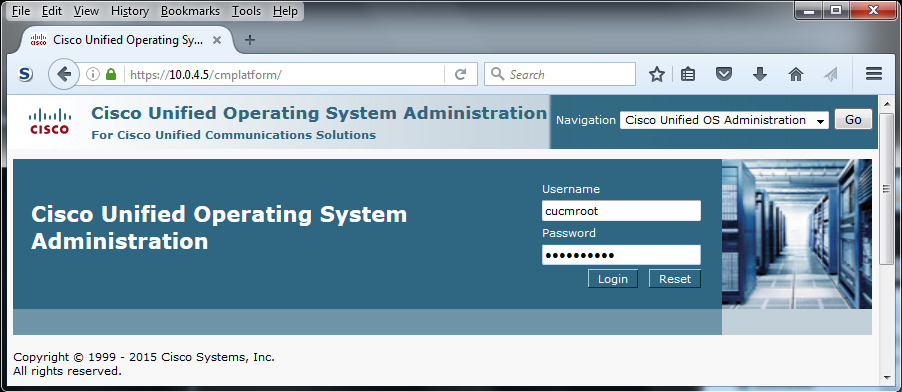
Using the navigation drop-down in the upper right corner of your browser window, choose "Cisco Unified OS Administration" and press the [ Go ] button. Now log yourself in. Unlike the other interfaces, this uses the cucmroot / ciscoclass login.
Navigate to Settings --> Version
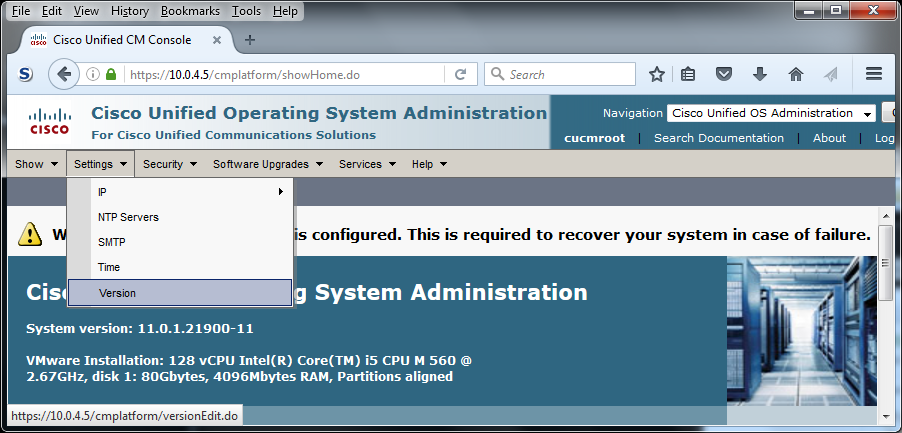
The button to shut down the CUCM server is located on the same page that displays the server's version information. Interestingly, this is not under the "Show" menu, but under the "Settings" menu. For us, this is easy to remember, because we are "setting" the server to off.
Click the Shutdown Button
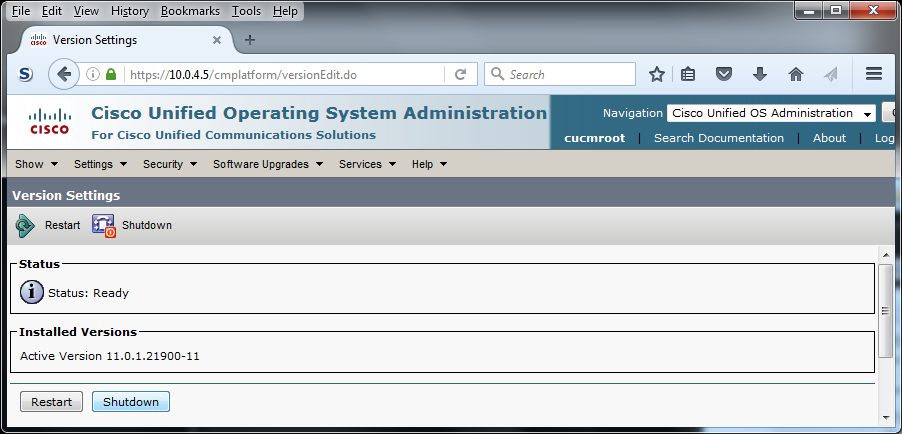
Notice that the action buttons are not only at the bottom of the screen; they're also duplicated in the toolbar-like top portion of the screen that doesn't scroll. On this screen, the action buttons are [ Restart ] and [ Shutdown ]. More commonly, it'll be the [ Save ] button you want. If the page you're on has hundreds of options, you'll be glad that you don't have to scroll to the bottom.
Shutdown Messages Appear on the VM Console
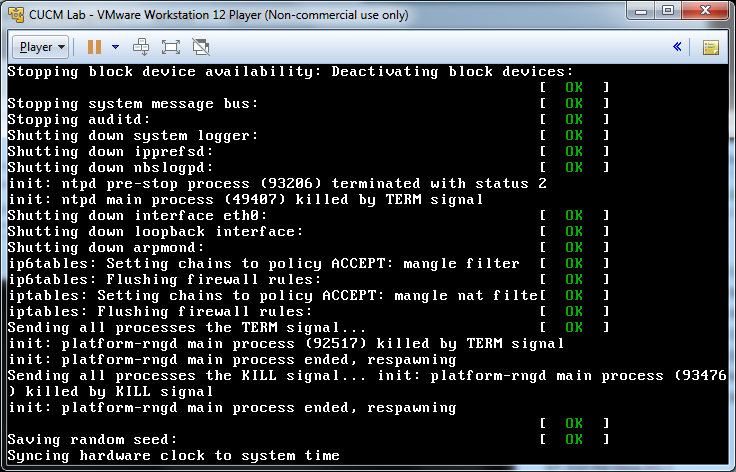
You're now done with the web browser. Close it. The VM console window will close on its own when the CUCM process within it finishes shutting down. In the meantime, you'll see a running account of the shutdown process in that window. When the console window closes, you can shut down the host machine.